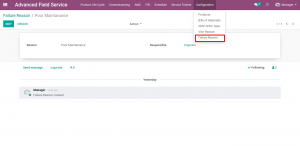ADVANCED FIELD SERVICE MANAGEMENT
Configuration
Step 1: User Groups
Service Manager – User with this access can see all the records and assign Service Engineers.
Service Engineers – User with this access can see his own records and has no access to assign commissionings.
Toll – Free User – Users with this access can create calls, service tickets and feedback against Commissioning , Visit, Service Ticket.

Step 2 : The Product Status will be updated through this Scheduled Action (Cron), Set a custom time you want this cron to run. This cron runs every day . Enable Techincal Settings –> Scheduled Actions –> Product Status to change the time.
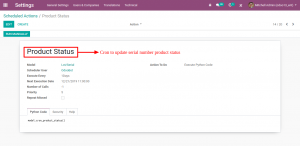
Step 3 : Configure your Product Master
Enter Warranty and AMC Details. Make sure the tracking of the Product is ‘Unique Serial Number’ and the Boolean ‘Can be Commissioned’ should be enabled.
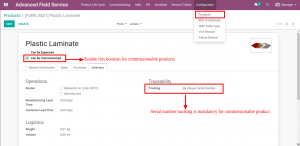
Step 4 : The Product Should have Bill Of Material(s) which is used for Spare Quotation.
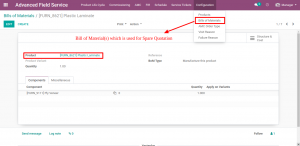
Step 5 : The following masters should be configured.
AMC Order Type:
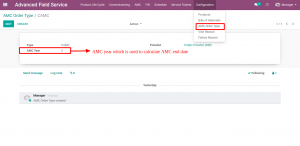
Failure Reason:
Visit Reason
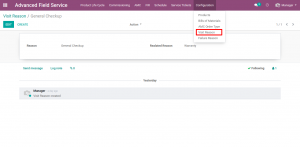
WorkFlow
Commissioning Flow
Step 1 : Create a Sales Order and Confirm the respective Sales Order.
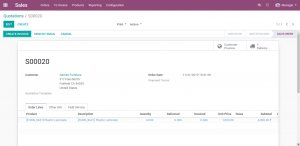
Step 2: Validate the Delivery Order. Commissionings will be generated for each Serial Number
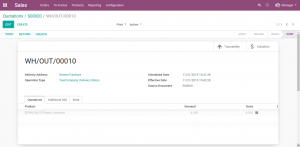
Step 3 : Once the commissioning has been created , It will be in draft state assign the Service Engineer and state moves from ‘Unassigned’ to ‘To-Do’.
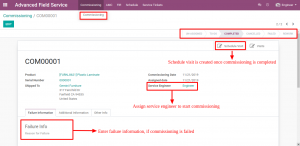
Step 4 : When the Service Engineer is assigned , The Respective Service Engineer should create a visit against the Commissioning, by clicking on ‘Visits’ button in the right corner.
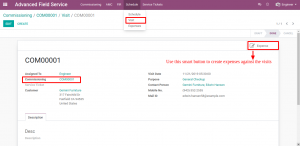
Step 5 : You can claim for expenses after the visit by clicking on the button ‘Expense’ on the right corner.
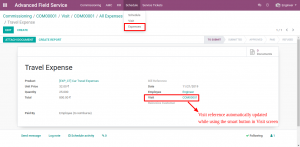
Note : Service Engineers can claim for expenese after every kind of Visit they make.
Step 6 : If the commissioning has been successfully completed, The warranty schedules will be created for which visit can be created and expense for the visit can be claimed. To View visit, click on the arrow provided in the line item.
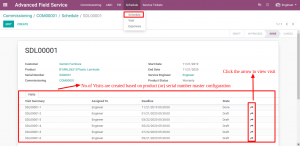
Step 7 : If the commissioning has failed , An FIR (First Information Report) will be generated against the commissioning . Click on ‘Add Defective Products’ and choose the spare parts which are required and sent it to approval, after it has been approved you can create spare quotation.
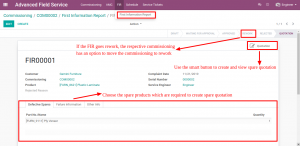
Note : If the FIR goes to Rework state, The respective commissioning has an option to move the commissioning to In-progress State.
Step 8 : Spare Quotation created for the approved FIR.
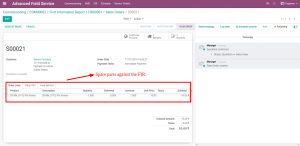
Step 9 : Invoice against the Spare quotation and followed by Delivery Order Process.
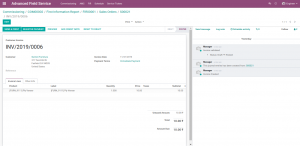
AMC ( ANNUAL MAINTENANCE COST)
Step 1 : To create AMC Order. Go to ‘Advance Field Service’ –> AMC Order. Select the Customer , Order Type and Contract Start and End Date will be fetched automatically while confirming.
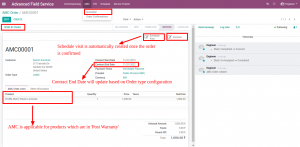
Note : AMC is applicable for Products which are in ‘Post Warranty’.
Step 2 : You can create Invoices against the AMC Order.
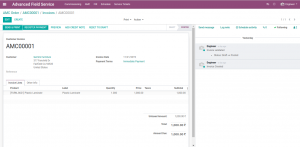
Step 3 : After the Order has been confirmed, Scheduled AMC Visits will be created. To create Visit click on the right arrow widget in the line item and you can claim expenses for the visit.
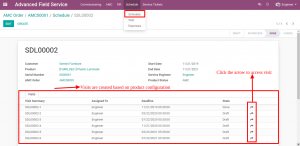

Service Ticket
Step 1 : You can create direct Service Ticket, Go To ‘Advance Field Service’ –> Service Tickets.
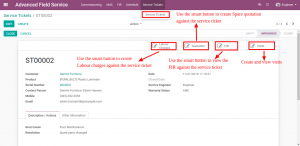
Step 2 : Service Visits can be created against the service ticket by clicking on the button ‘Visits’ found on the right corner and you can claim expenses for the respective visit.
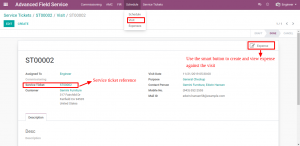
Step 3 : If the Service Visit has failed, You can create an FIR for the failed service Visit, and send it for approval.
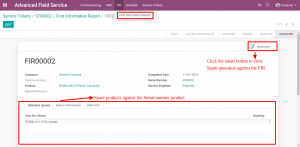
Step 4 : After the approval , You can create spare quotation for the FIR invoices and delivery Orders.
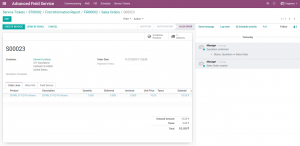
Step 5 : Provision provided to create labour charges and invoice them. Click on the ‘Labour Charges’ Button in the service ticket.
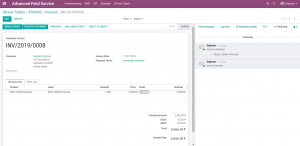
CSS Toll Free
Step 1 : Go to ‘CSS Toll Free’ Menu to create calls. You can just type their Contact Number or select the Customer and all the commissionable products sold against the customer along with their Serial Number will be displayed.
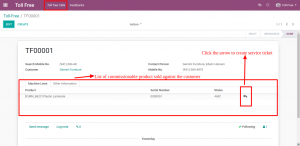
Step 2 : Click on the right arrow widget in the line item to create service ticket. The Status of the Serial Number will be displayed. You can create visits and expenses.
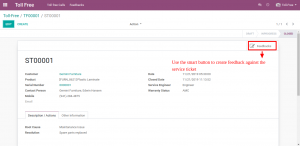
Feedbacks
Step 1 : You can create Feedbacks for every kind of visit they make
Feedback Against Commissioning Visit
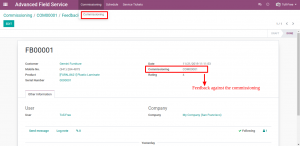
Feedback Against Service Ticket
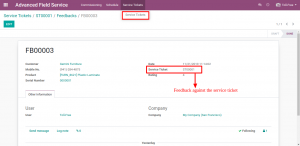
Note : Feedbacks can be collected by the Toll-Free Team for all type of Visits
ADVANCED FIELD SERVICE MANAGEMENT
Advanced Field Service Management is an extension of the default Odoo 13 Module Field Service Management. This module helps you manage all your After Sales Service phases From Commissioning to Service Visits which are After sales, Serial Number Generation, AMC & warranty Details, Commissioning, Site Visits, Service Visits, Visit Based Expenses, First Information Report, Spare Quotation, Product Life Cycle Management , Feedback, Toll free and Customer Surveys in an orangized manner.