Customer Toll Free
Key Features
1. Spare Quotation can be created by just tagging the Finished Products and Spare Parts will be fetched from Bill Of Materials
2. If a FIR (First Information Report) goes to a rework State , The Respective commissioning will move to the draft state.
3. In Toll Free, When a Customer is Selected all the products bought by the customer will be displayed on the line item along with the Serial Number.
4. Multiple Service Tickets can be created against a Single customer.
5. Customer Toll Free Helps you record customer calls in a easy way.
6. Products bought by a particular customer will be automatically displayed on the line item by just tagging the customer name or typing their contact number.
7. Service Ticket is created with a click of a button, We can create multiple service tickets against one customer.
8. Customer Toll Free has provided a provision to charge for labour services since this is a service visit.
Configuration
Step 1: User Groups
Service Manager – User with this access can see all the records and assign Service Engineers.
Service Engineers – User with this access can see his own records and has no access to assign commissionings.
Toll – Free User – Users with this access can create calls, service tickets and feedback against Commissioning , Visit, Service Ticket.
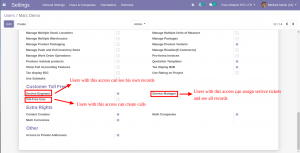
Step 2 : Configure your Product Master
The boolean ‘Can be Serviced’ should be enabled as show in the image.
The Product should have a BOM
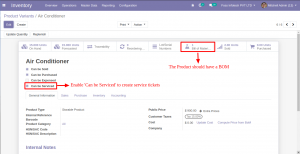
The Workflow
Step 1 : Go to ‘Toll Free’ Menu to create calls. You can just type their Contact Number or Select the Customer and all the servicable products sold against the customer along with their Lot / Serial Number will be displayed.
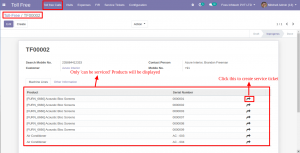
Step 2 : Click on the right arrow widget in the line item to create service ticket.
After the creation of the Service Ticket , A service Enginner will be assigned by the manager.
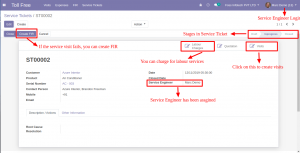
Step 3 : Service Visits can be created against the service ticket by clicking on the button ‘Visits’ found on the right corner and you can claim expenses for the respective visit.
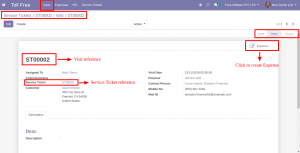
Step 4 : Click on the Button ‘Expense’ in the visit form found on the right corner of the screen to create expense.
Once created, Send it for approval.
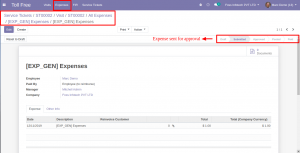
Step 5 : If the Service Visit has failed, You can create an FIR for the failed service Visit, and send it for approval.
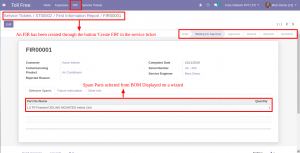
Step 6 : After the approval , You can create spare quotation for the FIR invoices and delivery Orders.
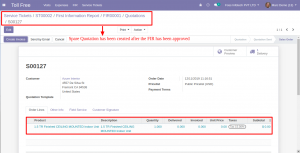
Step 7 : Provision provided to create labour charges and invoice them. Click on the ‘Labour Charges’ Button in the service ticket.
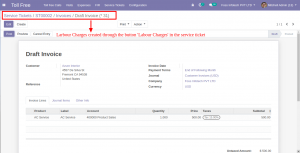
Customer Toll Free
Customer Toll Free helps you manage all your Customer Support Phases From Customer Calls to Service Visits which are Creating Customer Calls, Creation of Service Tickets, Service Visits, Visit Based Expenses, First Information Report, Spare Quotation & Labor Charges in an organized manner.

