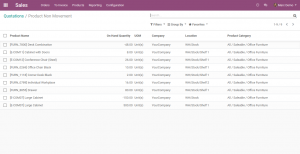Fast & Slow Movement Product Report
The Work Flow
Step 1 : After this module is installed, Navigate to ‘Reporting’ menu in ‘Sales’ module –> Choose ‘Product Movements’ report.

Step 2 : In the ‘Product Movement Report’ pop up wizard –> Enter the details for the following parameters to generate required report.
–> From Date, To Date, Movement (Fast Moving or Slow moving), Warehouse (Multiple selection allowed) & Category (Multiple selection allowed)
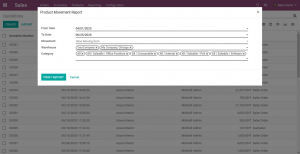
Step 3 : In the ‘Product Movement Report’ pop up wizard –> The Slow Moving item report had been taken.
–> From Date, To Date, Movement (Slow moving item), Warehouse (Multiple selection allowed) & Category (Multiple selection allowed)
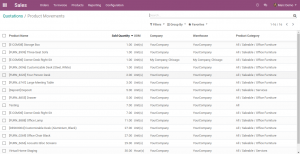
Step 4 : Sold Quantity will sort in ascending order
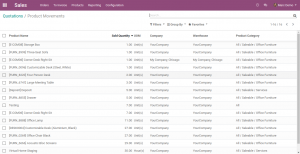
Step 5 : In the ‘Product Movement Report’ pop up wizard –> The Fast Moving item report had been taken.
–> From Date, To Date, Movement (Fast moving item), Warehouse (Multiple selection allowed) & Category (Multiple selection allowed).
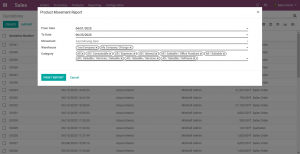
Step 6 : Sold Quantity will sort in descending order
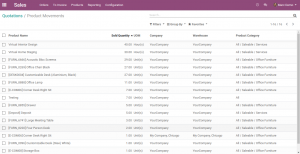
Step 7 : Navigate to ‘Reporting’ menu in ‘Sales’ module –> Choose ‘Product Non Movement’ report
In the ‘Product Non Movement Report’ pop up wizard –> Enter the details for the following parameters to generate required report.
–> From Date, To Date, Company.
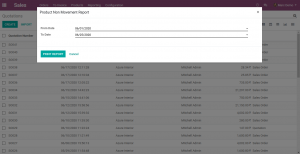
Step 8 : Location wise on hand quantity will display.