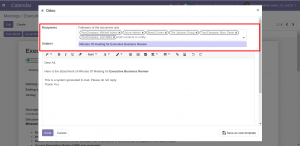Minutes Of Meeting
Key Features
You can Print a copy of the MOM in PDF Format
You can e-mail the MOM(in PDF Format) to the respective attendees
Allocate Multiple tasks to Multiple users in one click of a button
Track the status of the task in the meeting screen instead of switching to ‘All Tasks’ Menu
Configuration
Make sure your outgoing mail server is configured.
How it Works
Go to ‘Calendar’ Menu –> Click on ‘Meetings’ Menu and create a meeting.
Tag the attendees , Give the start and end date of the Meeting, Enter the Description of the meeting and select the ‘Project’.
On creation of an event , Odoo By default sends an invitation email to the attendees through which the attendees accept or decline the invitation.

Scroll down to find the newly available fields, ‘Description’ & ‘Action Items’.
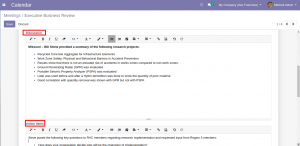
Scroll Down to find the ‘task allocation’ line item.
Define the name , Description, Tag the Employee and the Deadline of the task.
You can view the status of the task in the same tab rather than switching to tasks Menu.
Once you are done assigning the tasks, Click on Create/Update tasks.
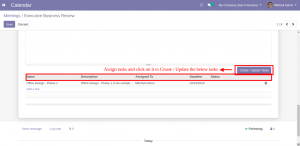
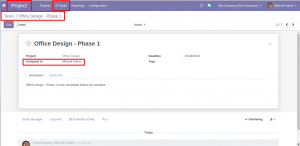
You can print the MOM in PFD Format, by clicking on the button ‘Print MOM’
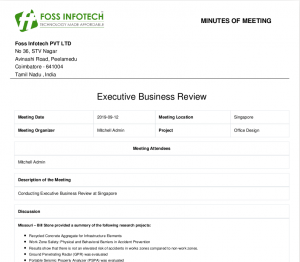
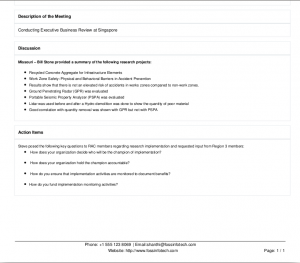
You can also Email the MOM (In PFD Format) to the respective attendees.
To do that, Click on ‘Email MOM’ button, A wizard pops-up On which it displays the name of the attendees where you can tag additional contacts if required.
Click on ‘Send’ to send the MOM.