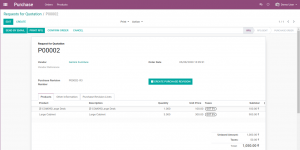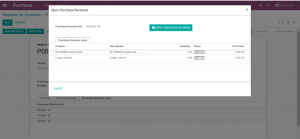PURCHASE REVISION
Key Features
With Purchase Revision Module, You can Create Multiple Purchase Revision.
The captured Purchase Revision will appear by their serial number, clicking on it will display the Captured Line item.
You can select the serial number of the revision and view the copy of your purchase order line.
The respective purchase revision can be applied to your Order Line in a click of a button
Purchase Revision can be created in a click of a button and the serial number for the respective revision will be automatically generated.
You can compare your current Purchase Order Line with your previous ones.
The captured Purchase Order Line (Purchase Revision) will be displayed next to the Order Line Tab for each Purchase Order
The latest Serial Number of the Revision will appear on the form.
How It Works
Step 1 : Purchase Order – Click on the Button ‘Create Purchase Revision’ to Capture Purchase Revision.
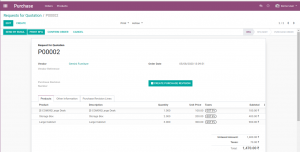
Step 2 : Revisions Captured are Displayed in the Revision Lines Tab next to products tab.
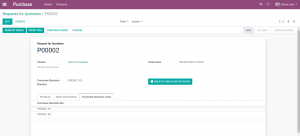
Step 3 : You can apply the revision to your products tab by clicking on the ‘Apply Revision’ found on the Pop-up.
Step 4 : Reivison Applied